How to Add Custom BNB Chain Tokens To Trust Wallet
In this article, I will explain the process of adding custom BNB Chain tokens to Trust Wallet. Since many tokens are not automatically available in the wallet, it is important to add them manually.
I will provide a step-by-step guide on how to find the token details, input them accurately, and confirm that your assets are safely displayed so that you can manage your BNB Chain tokens without any worries.
What is a Custom BNB Chain token?
A custom BNB Chain token is a cryptocurrency built on the BNB Smart Chain (BEP-20) that doesn’t get listed on wallets such as Trust Wallet automatically.
These token types are frequently developed by DeFi (decentralized finance) start-ups or smaller community projects.
Since these tokens are not preloaded in the wallets, users must add them manually by filling in the token’s contract address, name, symbol, and decimals.
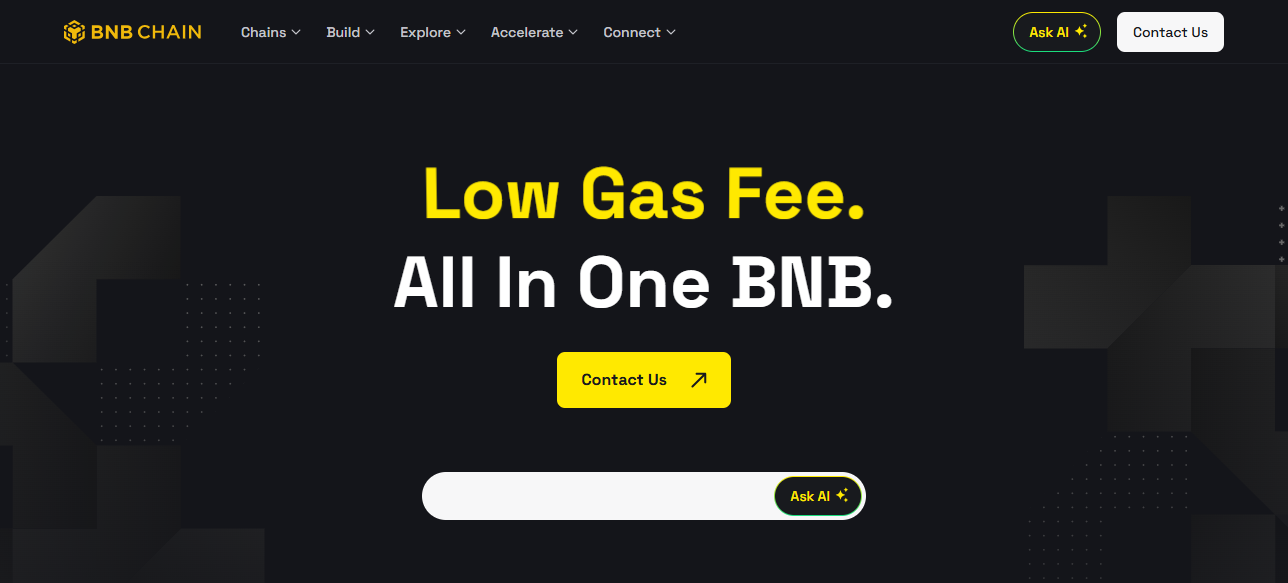
This process ensures that token holders are able to see their balance and have the ability to send and receive the custom token safely.
To avoid scams, rewards, or lost funds, contract addresses and other pertinent details must always be verified and retrieved from reliable vendors.
How To Add Custom BNB Chain Tokens to Trust Wallet
How To Add Custom BNB Chain Tokens to Trust Wallet

Open Trust Wallet
- Open Trust Wallet on your mobile device.
- Your wallet should be secured with a password or biometrics.
Go to the Wallet Tab
- Click on the Wallet tab to see your assets in the bottom section of your screen.
Search for the Token
- Click on the search bar and see if the token is listed in the wallet.
- If it isn’t listed, you should add it yourself.
Add Custom Token
- Click the “+” icon or the “Add Custom Token.”
- The network must be BNB Smart Chain (BEP-20).
Enter Token Details
- Contract Address: (BscScan, CoinMarketCap, project website) and paste the link with the official contract address.
- Name: Add the token’s name with the same name you listed.
- Symbol: Name the token’s sign (ABC for example).
- Decimals: It is 18 most times, check and confirm from the official source.
Save the Token
- Tap Done or Save.
- Your token will now show up in your wallet along with your balance.
Verify Your Token
- Confirm that the token balance is displayed.
- If not, recheck the contract address and the network you are using.
Optional: Troubleshoot Issues
- If the token still does not show up, refresh or restart Trust Wallet.
- Make sure you are using the right BEP-20 contract address.
Avoiding Scams When Adding Tokens
Validate Addresses: Always verify the token contract addresses on reputable sites like BscScan or Etherscan before adding them to your wallet.
Assess Community Sentiment: Look at Reddit, Telegram, or Discord community discussions. Scam communities tend to be quiet, indicating potential red flags.
Identify Scam Clones: Fraudulent token schemes duplicate popular token names. Always verify the contract address and project to avoid fake tokens.
Risk Assess Transactions: Analyze token transaction histories with block explorers. Sudden spikes or concentrated addresses might suggest scams or pump-and-dump schemes.
Unsolicited Tokens: Delete and avoid tokens advertised in emails, texts, or social media. These aggressive approaches are a hallmark of scams.
Tips and Best Practices

Double-check Contract Addresses: Safeguard yourself from fraudulent tokens by verifying token contract addresses on official pages and sites like BscScan or CoinMarketCap.
Avoid Sending Funds to Unverified Tokens: Tokens that lack verification should never have BNB or other cryptocurrencies sent to them, or else they may be lost permanently.
Regularly Update Trust Wallet: Updates provide you with the most recent features, tokens, security improvements, and better compatibility with BNB Chain assets.
Common Issues and Troubleshooting
Double Checking: Check to see whether all the token’s details (contract address, name, symbol and decimals) are all accounted to prevent balances from going missing.
App Must Be Updated: Trust Wallet makes it easy to forget to update the app. Not having the most updated version will cause tokens not to display properly.
Support: Reach out to Trust Wallet Support in the case of unverified issues.
Conclsuion
In Conclusion, adding custom BNB Chain tokens to Trust Wallet enables secure management and tracking of lesser-known assets.
Always check contract addresses, use reliable sources, and keep your wallet updated to mitigate scam risks.
With these procedures and safety tips, adding, monitoring, and interacting with custom tokens while safeguarding your crypto investments is done with confidence.
FAQ
A token on BNB Smart Chain not listed by default in Trust Wallet.
To view and manage tokens not automatically displayed in your wallet.
Check official project sites, CoinMarketCap, or BscScan.
Contract address, token name, symbol, decimals, and network (BEP-20).
Go to Wallet → “+” → Add Custom Token → Enter details → Save.
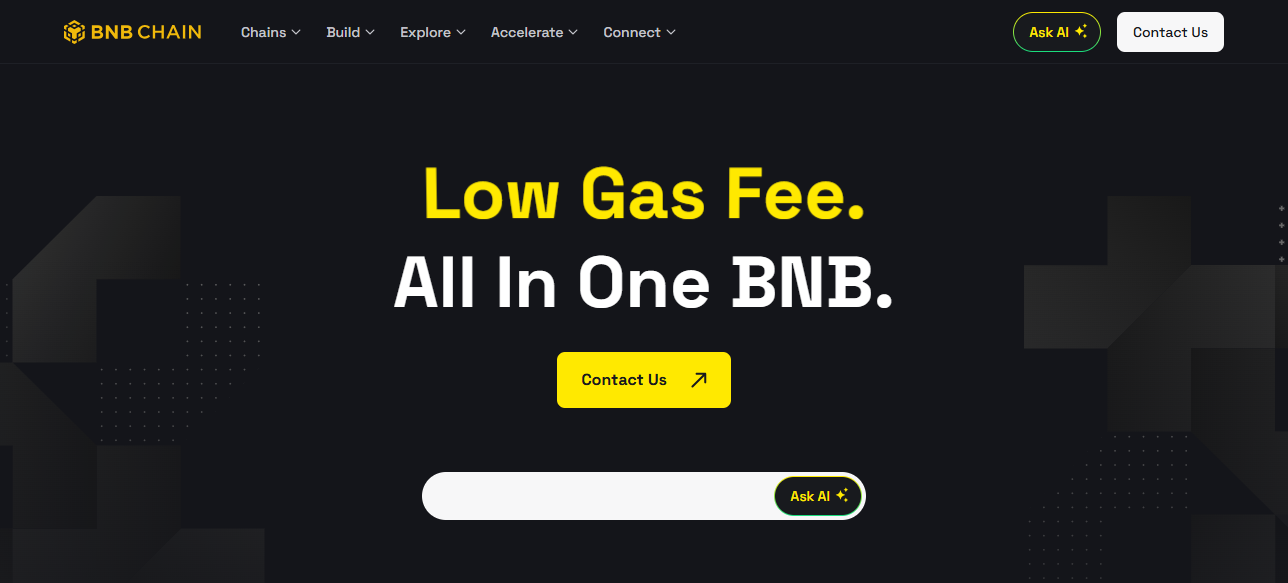

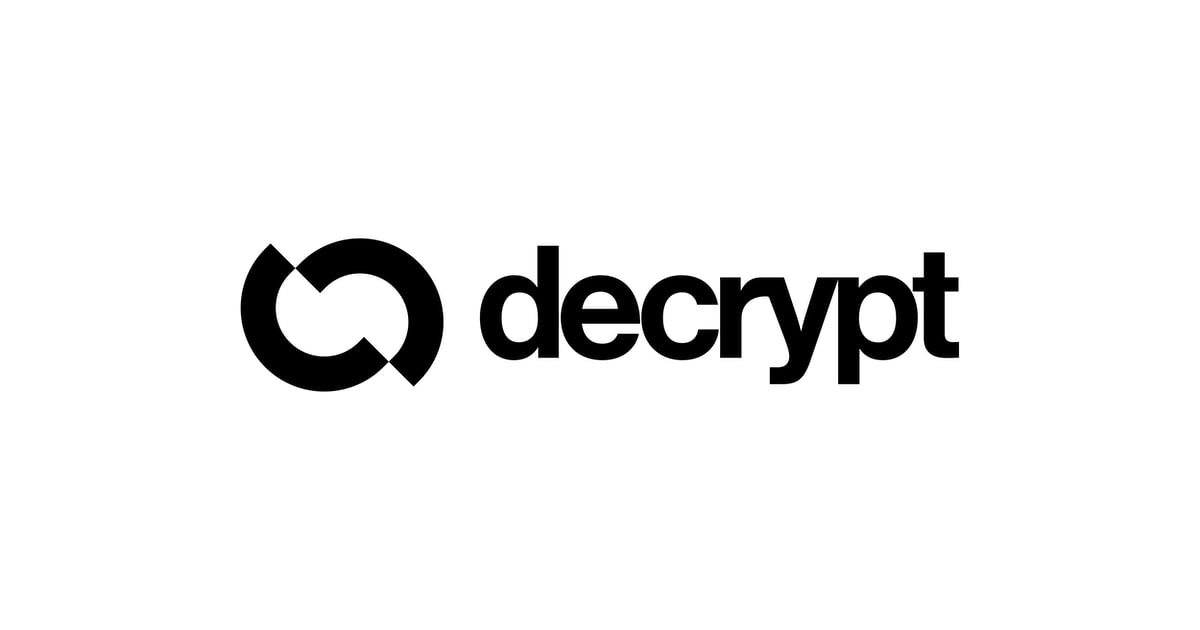




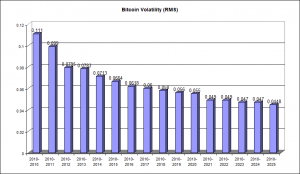






Post Comment